Echofon – the best Twitter app for iPhone/Android there is[/caption]
Over the years I’ve used lots of different Twitter apps on my phone (iPhone in case you were wondering). My original app of choice was Tweetdeck, but then they gave their app an overhaul and the end was result was horrible. I then moved on to Twitterific which I used for a couple of years. I also gave Tweetcaster a go along with Tweetbot, while I tried the official Twitter app out for a while too.
But Echofon, the app I’ve used for the last couple of years, is by far the best Twitter app I’ve ever used. So much so that I feel compelled to get others to use it, hence the penning of this post. So below are ten reasons why you should be using it.
(Before I continue I’d like to state that I don’t know anybody in Echofon, I’m not being paid to write this post and I don’t owe them a favour. I just really like their app and its functions and think more people should use it.)
1. You can mute accounts
Have you ever hid a friend on Facebook as you were sick of what they were saying because you know you couldn’t unfriend them? Since Twitter doesn’t offer you the same functionality, have you been hesitant from unfollowing a friend on Twitter for the same reasons because you’re afraid they’ll find out you stopped following them? Using Echofon, you don’t need to worry about that thanks to the ‘Mute’ function.
To shut certain people up without hurting their feelings simply mute them in Echofon. To do this select the ‘i’ beside your username, choose ‘Mute’ then hit ‘New item’ under ‘User’.
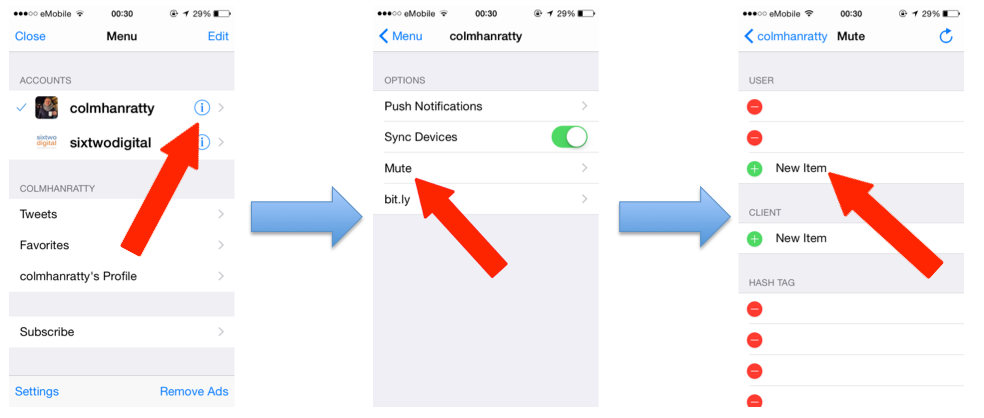 2. You can mute hashtags
Do you know what can be annoying? Twitter chats. Do you know what can be even more annoying? Multiple tweets from the one Twitter chat over a small amount of time. Using Echofon, you can mute certain hashtags. To do this select the ‘i’ beside your username, choose ‘Mute’ then hit ‘New item’ under ‘Hash Tag’.
2. You can mute hashtags
Do you know what can be annoying? Twitter chats. Do you know what can be even more annoying? Multiple tweets from the one Twitter chat over a small amount of time. Using Echofon, you can mute certain hashtags. To do this select the ‘i’ beside your username, choose ‘Mute’ then hit ‘New item’ under ‘Hash Tag’.
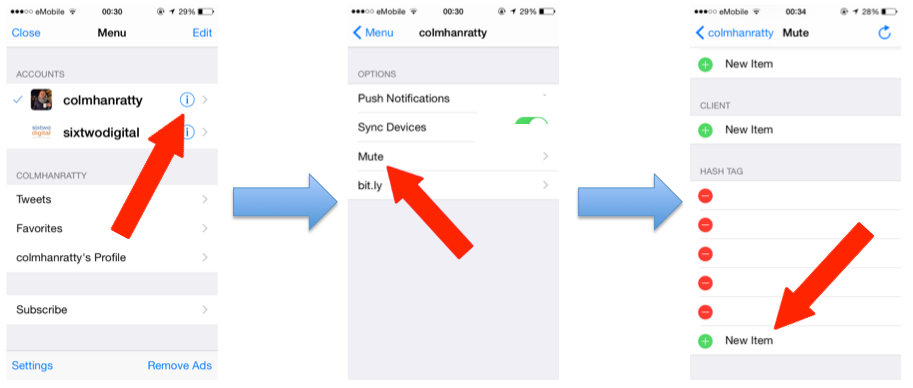 3. Instagram images still show up in the feed
In December 2012 Twitter announced it would no longer be showing previews of Instagram photos in the feed. But this was only for official Twitter platforms such as the online web client, mobile or tablet apps. If Echofon is your app of choice when browsing tweets on your smartphone, previews of those Instagram photos will still appear.
3. Instagram images still show up in the feed
In December 2012 Twitter announced it would no longer be showing previews of Instagram photos in the feed. But this was only for official Twitter platforms such as the online web client, mobile or tablet apps. If Echofon is your app of choice when browsing tweets on your smartphone, previews of those Instagram photos will still appear.
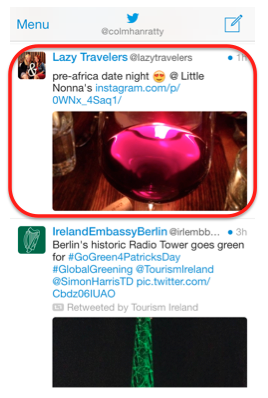 4. You can see what’s trending…anywhere
When using the official Twitter app, to see what’s trending somewhere other than where you’re located you need to go into the phone’s settings (not the app’s), change…let’s just say you say it’s cumbersome. However, if you’re an Echofon user you can change trending location from within the app. To do this tap the search icon down the bottom right when you’re on your feed, select the information icon beside the current trending location and choose where you want to see what’s most popular on Twitter.
4. You can see what’s trending…anywhere
When using the official Twitter app, to see what’s trending somewhere other than where you’re located you need to go into the phone’s settings (not the app’s), change…let’s just say you say it’s cumbersome. However, if you’re an Echofon user you can change trending location from within the app. To do this tap the search icon down the bottom right when you’re on your feed, select the information icon beside the current trending location and choose where you want to see what’s most popular on Twitter.
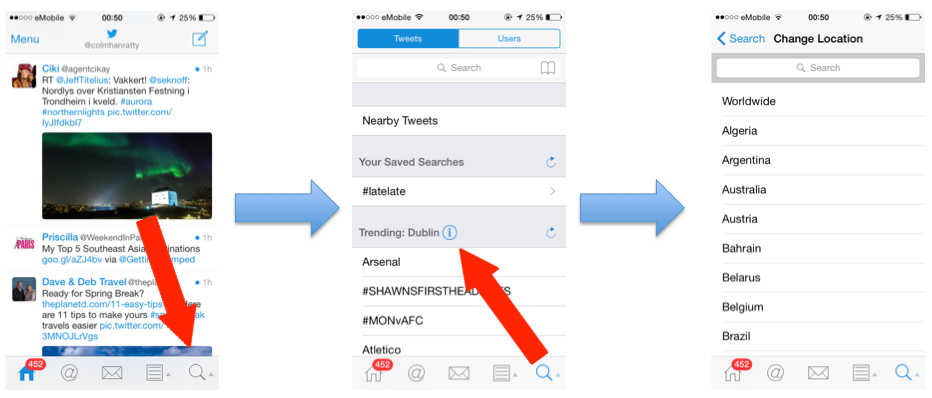 5. It allows you to link your bit.ly account
If you’re a marketeer then you might want to see how many clicks your links are getting. One of the most popular link shortners out there is Bit.ly. Conveniently, Echofon lets you connect your Bit.ly account to the app, meaning all links shared are shortened and stored in your Bit.ly account. Once the links are tweeted, all stats are stored in your Bit.ly account to study at a later date. To add your account this select the ‘i’ beside your username, choose ‘Bit.ly’, then enter your username and password.
5. It allows you to link your bit.ly account
If you’re a marketeer then you might want to see how many clicks your links are getting. One of the most popular link shortners out there is Bit.ly. Conveniently, Echofon lets you connect your Bit.ly account to the app, meaning all links shared are shortened and stored in your Bit.ly account. Once the links are tweeted, all stats are stored in your Bit.ly account to study at a later date. To add your account this select the ‘i’ beside your username, choose ‘Bit.ly’, then enter your username and password.
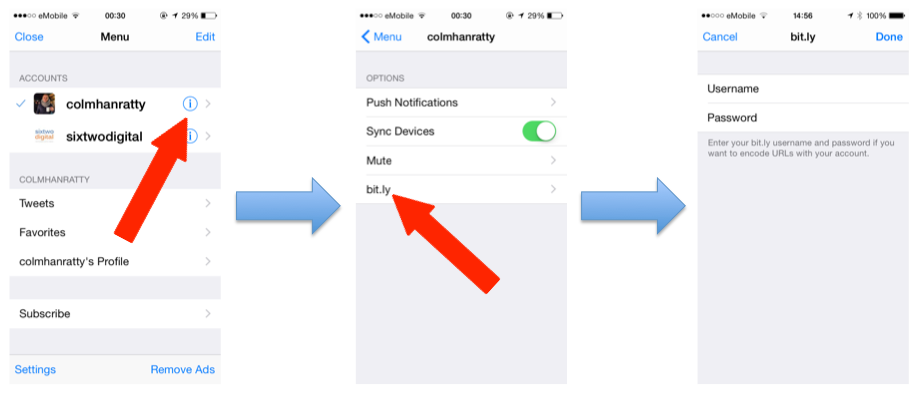 6. It lets you do the old style retweet
The official Twitter app gives you two retweet options – ‘Retweet’ and ‘Quote Tweet’. The retweet gives your own account little exposure as the only sign of it is a green icon with ‘X retweeted’ (below), while the quote tweet doesn’t have the RT that we’ve come to be so familiar with.
6. It lets you do the old style retweet
The official Twitter app gives you two retweet options – ‘Retweet’ and ‘Quote Tweet’. The retweet gives your own account little exposure as the only sign of it is a green icon with ‘X retweeted’ (below), while the quote tweet doesn’t have the RT that we’ve come to be so familiar with.
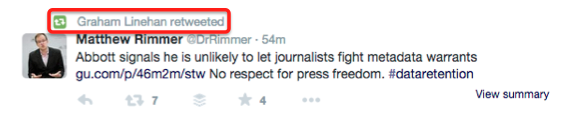 But using Echofon you can retweet a tweet the old way that shows the ‘RT’ that we know and love, letting others know you you’re a curator of good content in the process. Just hit ‘Retweet’ when you’re on the tweet and then ‘Retweet with Comment’. If you’re using Twitter to market a business this way gives your account far more presence in your followers’ feeds.
But using Echofon you can retweet a tweet the old way that shows the ‘RT’ that we know and love, letting others know you you’re a curator of good content in the process. Just hit ‘Retweet’ when you’re on the tweet and then ‘Retweet with Comment’. If you’re using Twitter to market a business this way gives your account far more presence in your followers’ feeds.
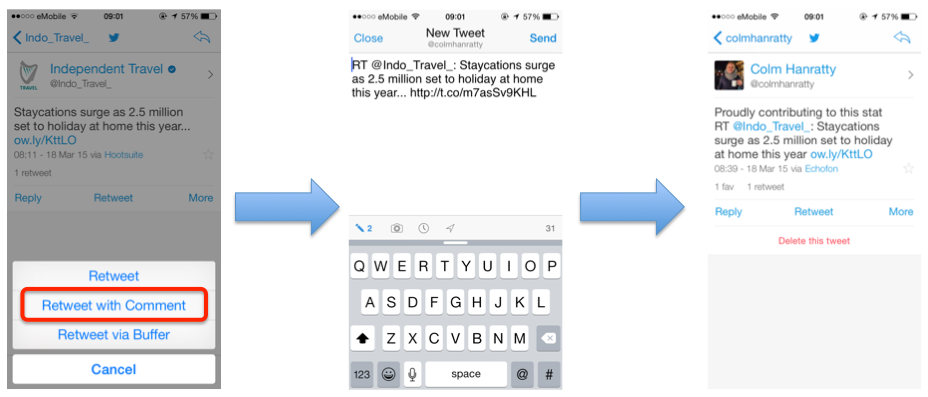 7. You can see who’s talking to an account
Do you ever wonder what sort of engagement a Twitter account has? Using Echofon’s ‘mentions’ feature when looking at an account lets you check. Here’s how you do it…first of all you choose the account you want to check up on, then choose ‘Search Mentions’. You’ll then be brought to a page that shows you all tweets mentioning that account.
7. You can see who’s talking to an account
Do you ever wonder what sort of engagement a Twitter account has? Using Echofon’s ‘mentions’ feature when looking at an account lets you check. Here’s how you do it…first of all you choose the account you want to check up on, then choose ‘Search Mentions’. You’ll then be brought to a page that shows you all tweets mentioning that account.
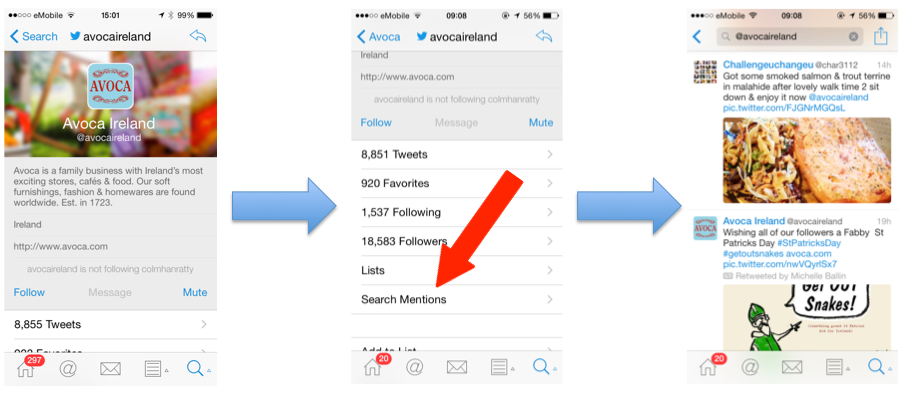 8. You can connect it with Bufferapp
This is an extremely handy feature. For those you unaware of Bufferapp, it’s a tool that lets you choose how many times you want to tweet throughout the day and at what times. So let’s say you content curate most of the time and you’ve chosen to tweet at 10am, 1pm, 4pm, 8pm and 11pm; you can schedule all these tweets in one go first thing in the morning. After you’ve connected the apps on your phone, choose the tweet you want to RT and select the clock icon beside the camera icon. You’ll then see ‘Send to Buffer’ up the top right. Choose this and hey presto – the tweet will be queued to tweet at the time you’ve already specified.
8. You can connect it with Bufferapp
This is an extremely handy feature. For those you unaware of Bufferapp, it’s a tool that lets you choose how many times you want to tweet throughout the day and at what times. So let’s say you content curate most of the time and you’ve chosen to tweet at 10am, 1pm, 4pm, 8pm and 11pm; you can schedule all these tweets in one go first thing in the morning. After you’ve connected the apps on your phone, choose the tweet you want to RT and select the clock icon beside the camera icon. You’ll then see ‘Send to Buffer’ up the top right. Choose this and hey presto – the tweet will be queued to tweet at the time you’ve already specified.
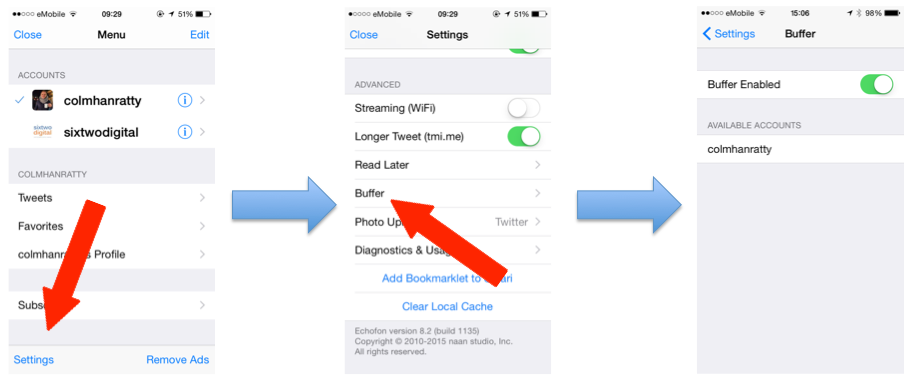 9. It shows you where people are tweeting from
Have you ever seen somebody tweet and think ‘I wonder what Twitter client they tweet from?’ If so, Echofon lets you see. Just choose the tweet then see what it says beside the time of the tweet. So looking at the below, we can see that President Obama wished everybody a Happy St. Patrick’s Day from Twitter’s web client (Twitter.com).
9. It shows you where people are tweeting from
Have you ever seen somebody tweet and think ‘I wonder what Twitter client they tweet from?’ If so, Echofon lets you see. Just choose the tweet then see what it says beside the time of the tweet. So looking at the below, we can see that President Obama wished everybody a Happy St. Patrick’s Day from Twitter’s web client (Twitter.com).
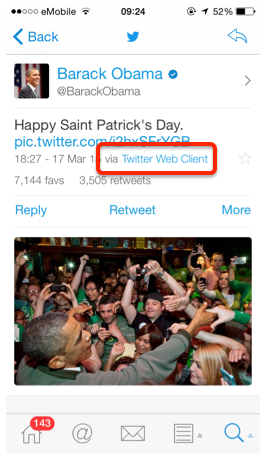 10. It lets you tweet more than 140 characters
I’m not a big fan of this feature, but I thought I’d include it since it’s a feature other apps don’t have. If you want to ramble in a tweet for more than 140 characters, go to the settings of the account and turn on ‘Longer Tweet’.
10. It lets you tweet more than 140 characters
I’m not a big fan of this feature, but I thought I’d include it since it’s a feature other apps don’t have. If you want to ramble in a tweet for more than 140 characters, go to the settings of the account and turn on ‘Longer Tweet’.
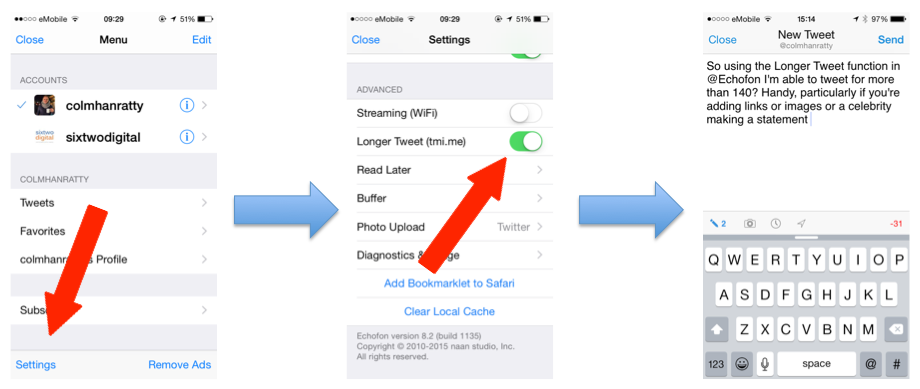
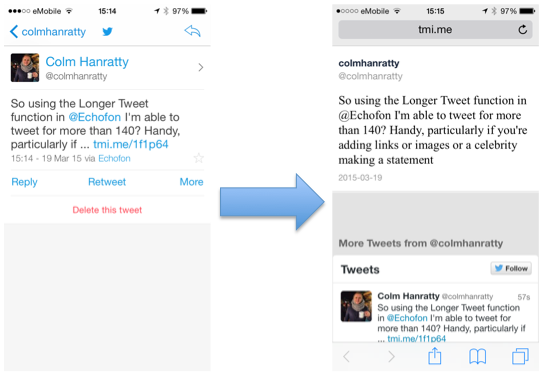 Where do you tweet from?]]>
Where do you tweet from?]]>
